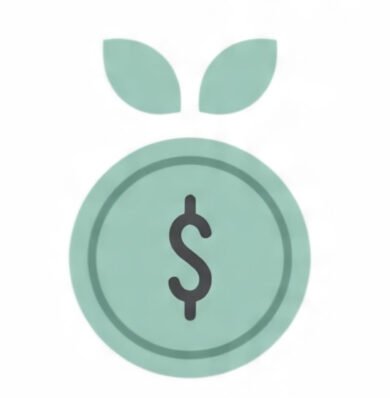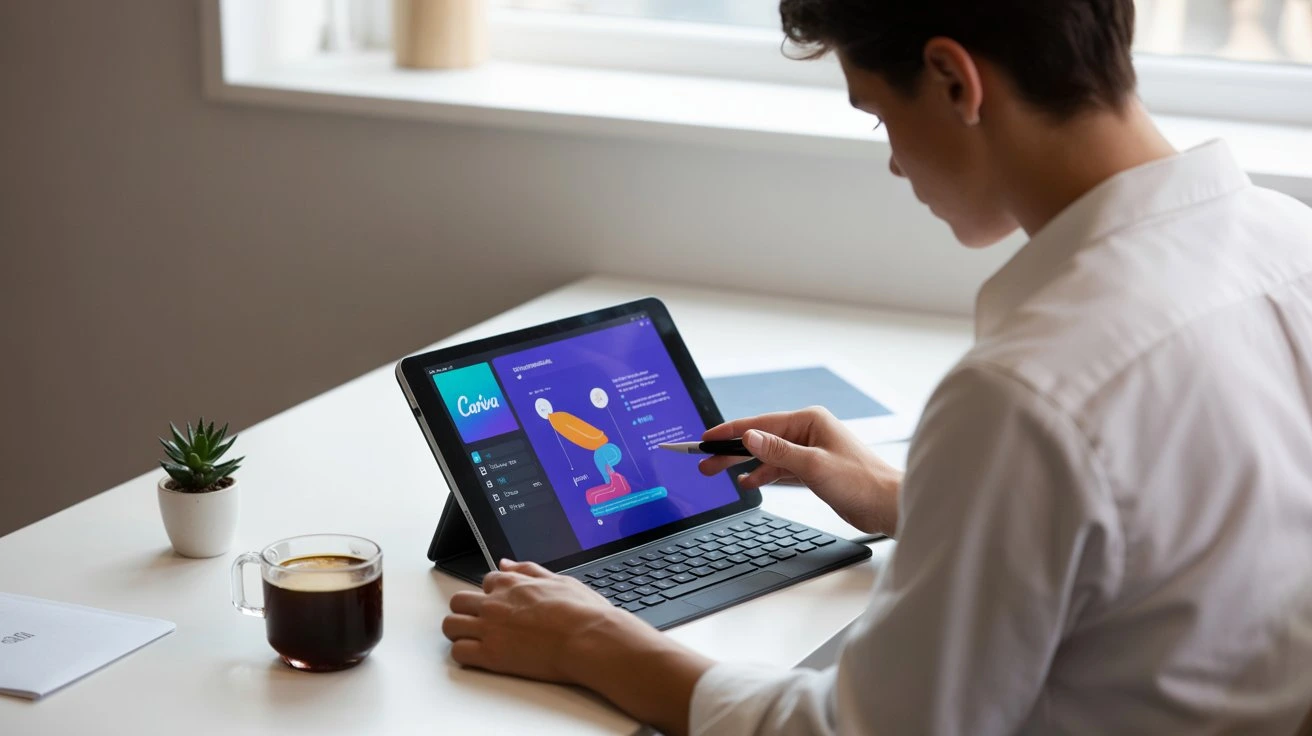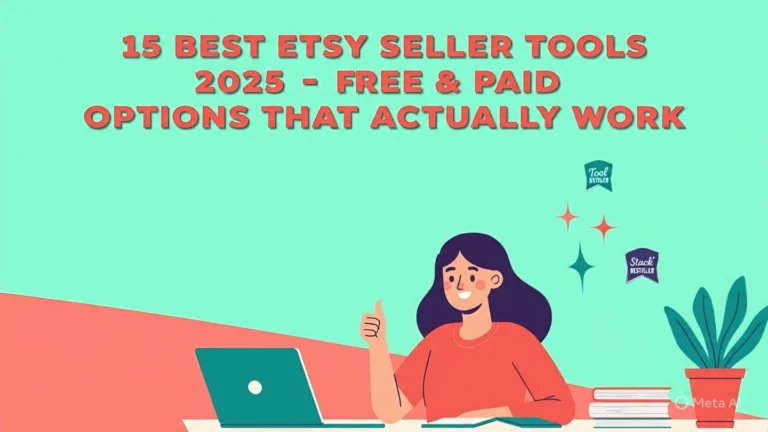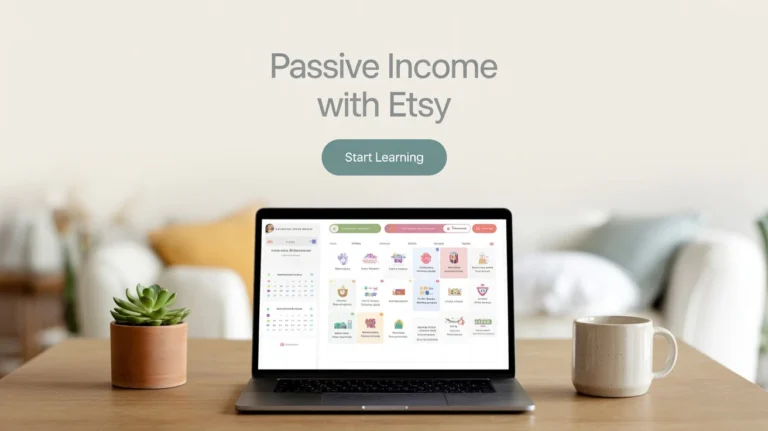How to Create Professional Digital Planners in Canva: Step-by-Step Tutorial for Beginners
You’ve been staring at your blank Canva screen for what feels like hours, wondering how to create digital planners in Canva that look as stunning as those top-selling ones on Etsy.
The cursor blinks mockingly as you scroll through endless template options, each one looking either too complicated to customize or too basic to sell. You know there’s a goldmine in learning how to create digital planners in Canva—you’ve seen sellers making thousands from products that look deceptively simple. But every time you try to start, you get overwhelmed by the technical details: How do you make the pages interactive? What size should they be? How do you create something that actually looks professional instead of like an amateur craft project?
This comprehensive tutorial will transform you from a confused beginner into a confident digital planner creator who knows exactly how to create digital planners in Canva that sell. By the end of this guide, you’ll have not just the knowledge, but a complete, professional-looking digital planner ready to upload to your Etsy shop. No more guesswork, no more overwhelm—just clear, actionable steps that work.
Why This Guide Is Different
- Updated for 2025: This guide uses the latest Canva features and monetization strategies.
- Expert-Led: Written by a real Etsy seller who has generated six figures from digital products.
- Includes Templates & Videos: Get access to free, professionally designed templates and follow along with step-by-step video tutorials.
What is a Digital Planner (and Why Are They So Popular)?
A digital planner is an interactive PDF file designed to be used on a tablet (like an iPad) with a note-taking app like GoodNotes or Notability. Unlike a paper planner, a digital planner allows you to write notes, add images, search your content, and most importantly, navigate between pages instantly using hyperlinks. The digital stationery market is growing, with a Compound Annual Growth Rate (CAGR) of 6.3% from 2024 to 2030, driven by the increasing popularity of tablets and a desire for eco-friendly, customizable planning solutions.
Can I Legally Sell a Digital Planner I Made on Canva? The Definitive Answer
This is the most common question from aspiring sellers, and the definitive answer is: yes, with a key condition.
Canva’s official Content License Agreement allows you to use their free and Pro content in your designs for commercial purposes. This means you can create a digital planner from scratch using Canva’s elements (fonts, shapes, graphics) and export it as a final PDF for sale.
What you cannot do:
- You cannot sell the original, editable Canva template unless you designed the template from scratch.
- You cannot use “Pro” elements from Canva and sell them as part of a standalone, editable template.
The key takeaway is: as long as you’re creating your own unique design and exporting it as a final, non-editable product (like a PDF), you are in the clear. Selling editable Canva templates on Etsy is a different business model with its own rules.
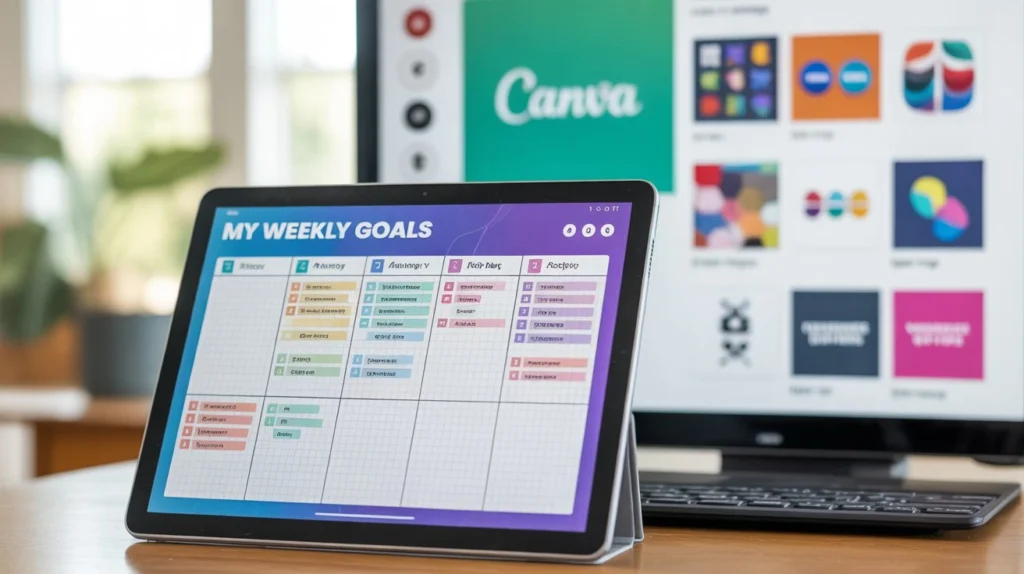
How to Create Digital Planners in Canva: The 7-Step Blueprint
Step 1: Niche Down & Validate Your Idea
My first mistake when I started was ignoring niche research. My generic, all-purpose planner got zero sales. My second planner, a highly specific “Digital Planner for Bloggers,” made its first sale in 48 hours. The secret is to not make a planner for everyone, but to solve a very specific problem for a very specific person.
- Financial Planners: for budgeting, expense tracking, or debt management.
- Fitness Planners: for tracking workouts, meals, and body progress.
- Creator Planners: for content planning, project tracking, and social media scheduling.
- Wellness Planners: for mood tracking, mindfulness, and positive habits.
Step 2: Set Up Your Canva Workspace for Success
Learning how to create digital planners in Canva successfully starts with the right setup. This will save you hours of work and ensure a professional final product.
- Create a New Design: Select “Custom size” and enter 1668 x 2224 px. This is the optimal size for most tablets.
- Go to “File” > “View Settings” > “Show margins”. This helps you keep a safe space for your content.
- Create a “Style Guide” Page: On your first page, lay out all your chosen fonts, colors, and key elements. This ensures visual consistency across all pages.
The Magic of Hyperlinks: Making Your Planner Interactive in Canva
Hyperlinks are the magic that turns a static PDF into a fast, user-friendly navigation tool. This is the single most important feature of a professional digital planner.
How to Create a Digital Planner with Hyperlinks in Canva (Step-by-Step)
- Design Your Tabs: Add rectangular shapes along the side or top of your pages to serve as tabs for months or sections.
- Add Text: Type the month name or section title inside each tab.
- Group Elements: Select the shape and the text together, then click “Group” to make them a single unit.
- Add the Link: Click on the grouped element and select the link icon (looks like a chain).
- Choose the Page: From the pop-up, select “Page in document” and choose the target page (e.g., “January” links to the January page).
Pro Tip: Create a Back-to-Menu Button
On every page except your main menu, add a small “← Menu” button in the same, consistent location (I recommend the top-left corner). This simple addition makes your planner feel incredibly user-friendly and helps users navigate without getting lost.
From Canva to Cha-Ching: How to Sell Your Digital Planner on Etsy
You’ve made a beautiful planner, and now it’s time to make it a bestselling digital product. This section covers how to prepare your file and create an irresistible Etsy listing.
Step 1: The Right Export Settings
A simple export mistake can break your hyperlinks and lead to customer complaints. Follow these exact steps:
- Click “Share” > “Download” in the top right corner.
- Select “PDF Print” (do not choose “PDF Standard”). This format preserves high quality and hyperlinks.
- Check “Flatten PDF”. This is crucial. It embeds all elements and ensures your links work after export.
- Download the file.
Step 2: Create a High-Converting Etsy Listing
A great product is useless without a great listing. Here are the must-haves for a listing that converts browsers into buyers:
- Mockup Images: Don’t just show the cover. Use mockup services (like Placeit or Canva’s own mockups) to display your planner on an iPad, phone, or laptop. This helps customers visualize the product in use.
- Benefit-Driven Title: Don’t just title it “Digital Planner.” Title it “2025 Hyperlinked Digital Planner for iPad & GoodNotes” to hit key search terms. (Learn more in our Etsy SEO for Beginners guide).
- Clear Description: Start with a bolded, benefit-focused summary. List what the product includes and its key features.
- SEO-Rich Tags: Use every tag slot available. Think about what your ideal customer would type into the search bar: “digital planner,” “GoodNotes planner,” “2025 planner,” “hyperlinked planner,” “iPad planner,” “create your own planner to sell.”
Download Our 3 FREE Canva Planner Templates!
Want a massive head start? Download our 3 professionally designed, fully customizable digital planner templates for Canva. Just add your branding and start selling!
Advanced Tips to Create a Bestselling Digital Planner
Now that you’ve got the basics down, here are some secrets used by top sellers to make their planners stand out.
💡 Expert Quote
Jessica, a six-figure Etsy seller specializing in digital products, notes that “the most successful planners solve a very specific problem—don’t just build a calendar, build a solution. My best-selling planners are niche-specific, like a ‘Small Business Finance Planner’ or a ‘Wedding Planning Digital Notebook.'”
Bundle for More Value
Increase the perceived value of your planner by bundling it with other related digital products. For example, a “Digital Planner Passive Income” bundle might include:
- Digital Stickers: A pack of custom digital stickers designed to complement your planner.
- Extra Pages: Bonus pages for meal planning, habit tracking, or a blank notebook section.
- A Video Walkthrough: A private link to a YouTube video that shows your customers exactly how to use the planner and its features.
Frequently Asked Questions (FAQ)
Can I sell a digital planner I made on Canva?
Yes, you can sell a digital planner you made on Canva as a final, flattened PDF product. This is allowed under Canva’s Free and Pro Content License Agreement. However, you cannot sell the original, editable Canva template unless you created the design yourself and are specifically selling it as a template.
How do I make a digital planner on Canva to sell?
To make a digital planner on Canva to sell, first, create a custom-sized document (1668×2224 px is recommended). Then, design your pages, create hyperlinks to connect them, and finally, export the file as a “PDF Print” with the “Flatten PDF” option enabled. This process ensures your planner is high-quality and fully functional.
Is the free version of Canva enough to create a digital planner?
Yes, the free version of Canva is completely sufficient to create and sell a professional digital planner. While the Pro version offers a wider range of elements, fonts, and stock photos, you can create a stunning and unique planner using only the free assets available in Canva.
How much can I make selling digital planners?
The amount you can make varies widely. Individual planners can sell for anywhere from $5 to $50, and top sellers on platforms like Etsy report earning six figures annually. The key to maximizing income is creating a high-quality product, optimizing your listing for search, and building a loyal customer base.
What’s the best niche for a digital planner?
The best niches are those that solve a specific problem. Instead of a generic planner, consider a “Blogger’s Content Planner,” “Financial Freedom Planner,” “Wedding Budget Planner,” or “Fitness & Meal Prep Tracker.” These targeted planners attract buyers looking for a specific solution, which makes them easier to sell and more likely to get positive reviews.
How do I deliver the digital planner to my customers?
On Etsy, you will upload your final PDF file to the listing. Once a customer purchases the product, they will automatically be able to download the file directly from their “Purchases and Reviews” section. You can also include a PDF with a link to a Google Drive or Dropbox folder if your file is too large to upload directly.
Your Path to Digital Product Success
Congratulations—you’ve not only learned how to create digital planners in Canva but also built a high-value product that can generate passive income for years to come. The next step is to create a full content cluster to build authority and drive more traffic. Here are 3 future article ideas that will link back to this pillar page:
- How to Create & Sell Digital Sticker Bundles for Your Planners
- A Beginner’s Guide to Using Etsy Ads for Digital Products
- Etsy vs. Shopify: Which Platform Is Right for Your Digital Product Business?
By creating a cluster of related content, you can build a truly sustainable and profitable business. You now have the skills—all that’s left is to start building!